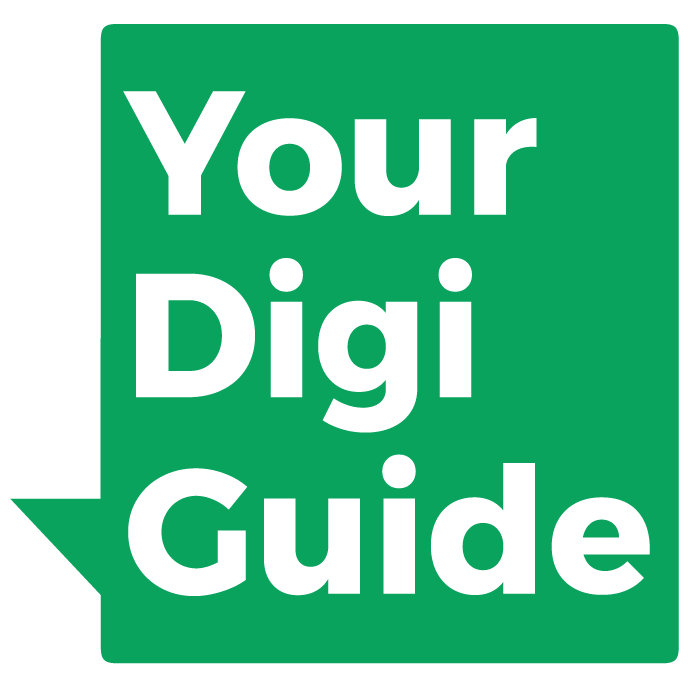Embed a YouTube video
on your website
Embedding YouTube videos on your website
YouTube is a free video platform that can host an unlimited amount of videos for you. The benefit of using an external video hosting platform like YouTube is that you can publish videos without making your website slower and even without having a website at all.
In this guide we explain how you can make a video hosted on YouTube appear on your website.
Note: To follow the steps below with a video you created yourself, you first need to create your own YouTube account and upload the video you want to embed.
Step 1
First, you need to navigate to the video you want to embed.
If it is a video you uploaded yourself, you will find it in the YouTube studio under Videos.
Now click on Share below the video on the right.
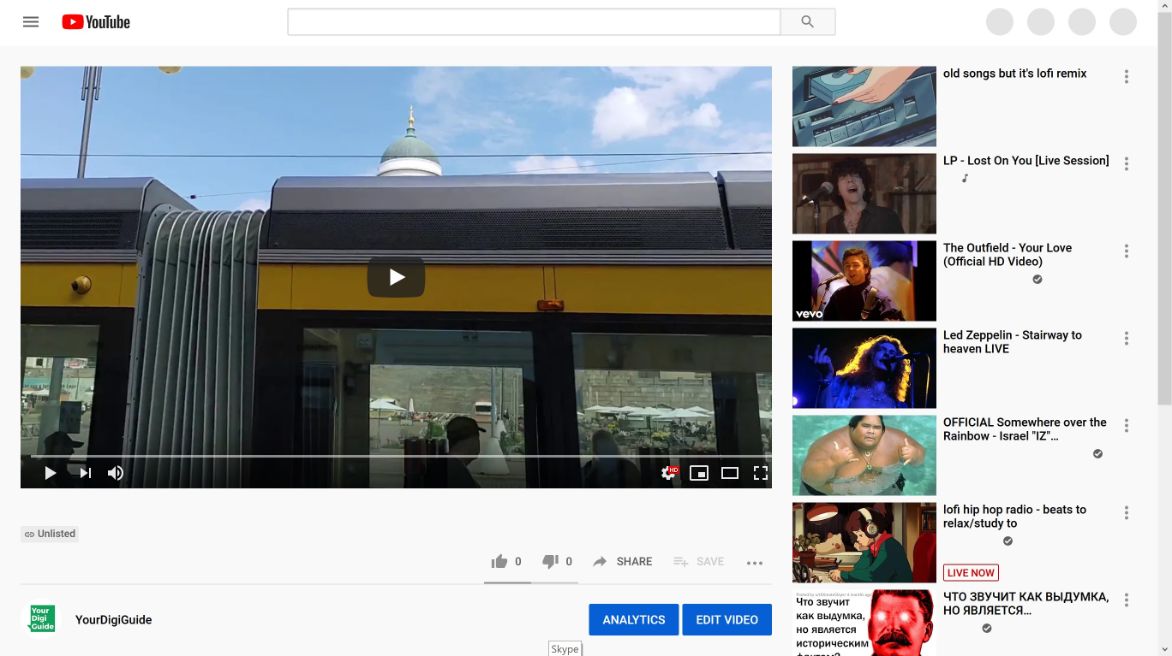
Step 2
A new window will pop up. Click on the icon called Embed.
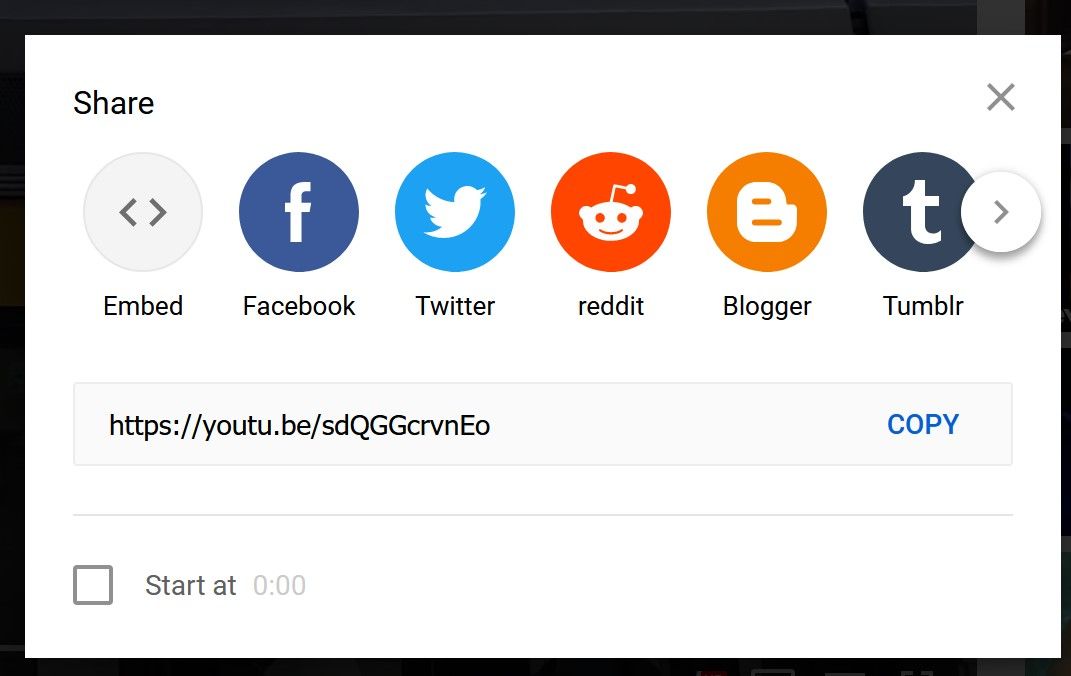
Step 3
You will now be shown a new window with a code on the right side. Copy that code.
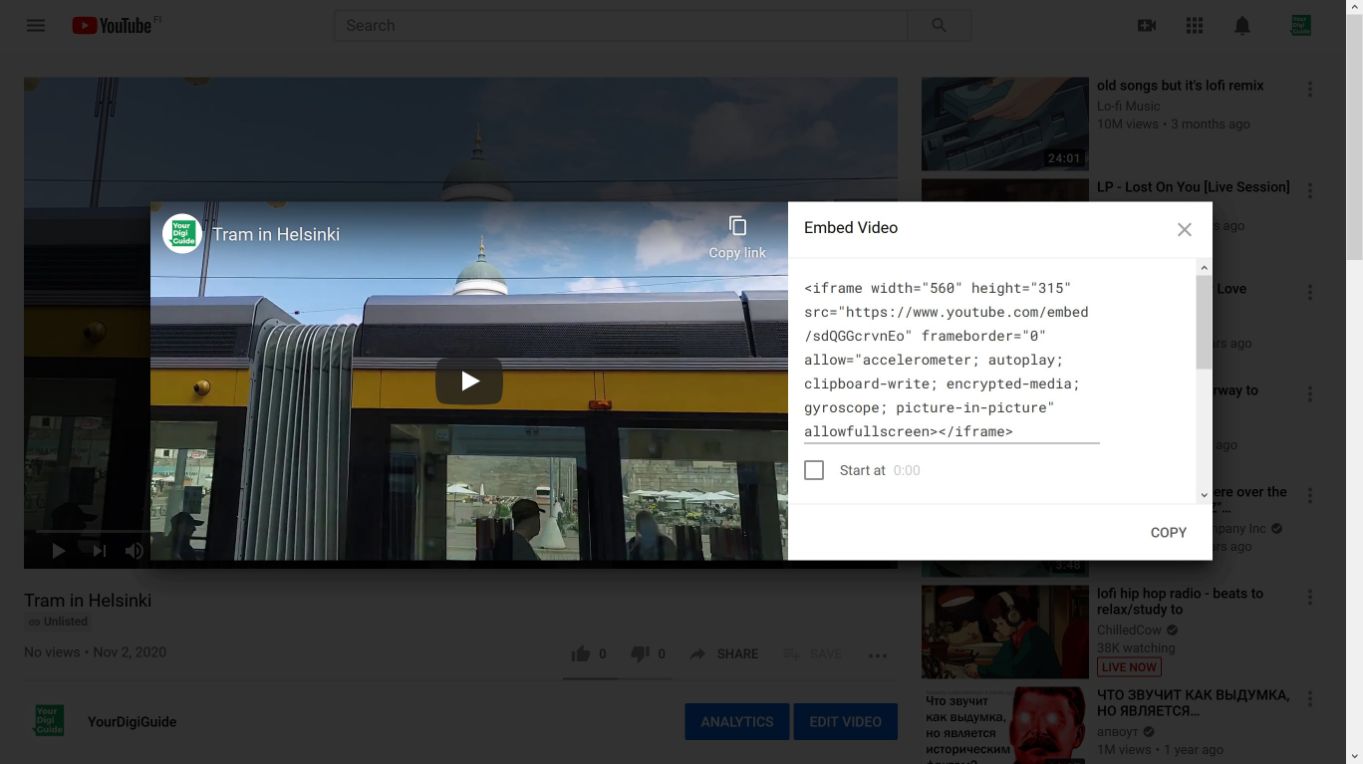
Step 4
Now head to your website and open the page you want to add the video to. You need to start editing the page to be able to add the video.
Choose the position you want your video to be shown in. Then use a text or code element to paste the code there.
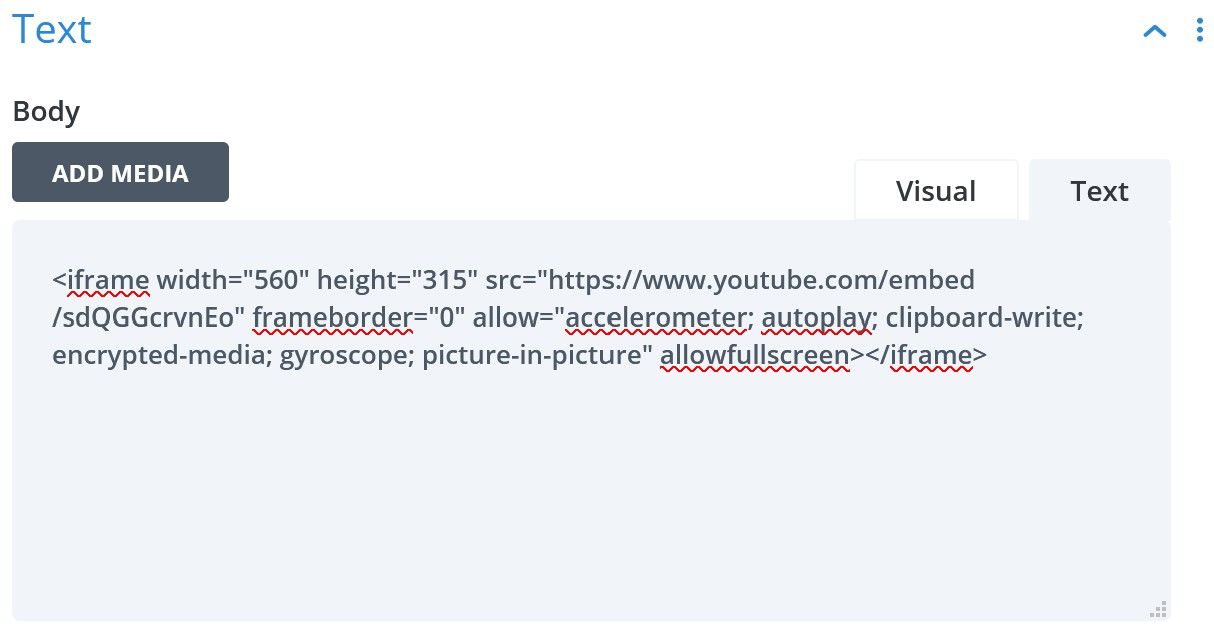
Step 5
Once you have pasted the code and saved the page changes, the video should be visible.
You are done!
Note: Keep in mind that the video is still hosted on YouTube. Your website just shows it. If you want to make any changes to the title, description or visibility, you will have to do that in YouTube.
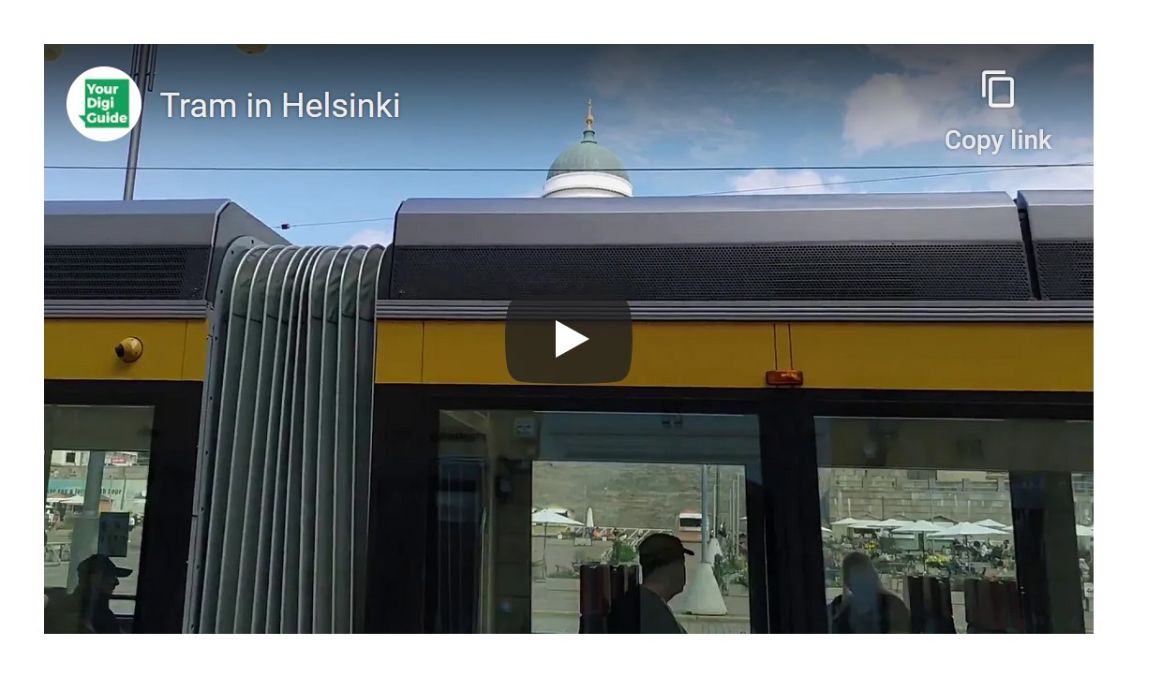
You might also be interested in
How to add subtitles to your YouTube video